Slideshow URL: goo.gl/q7YtT8
Now Serving
Now Serving Link…
https://goo.gl/TzqL5A
(or www.beens.org/now-serving)
Adding Your Signature in Outlook (Web)
Click on the gear icon.
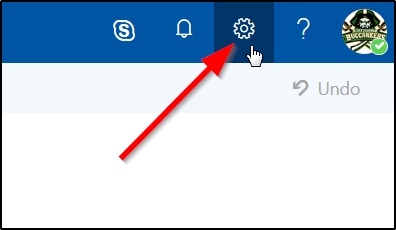
Choose “Mail” under Your App Settings.
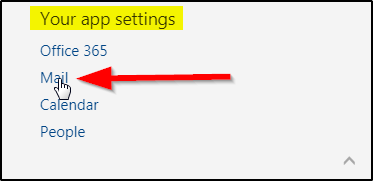
Choose “Email signature” under Layout.
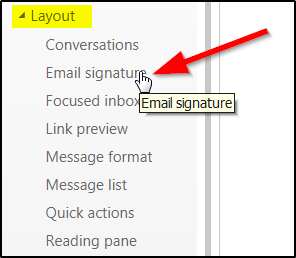
Enter your signature and choose the options that you want. Click Save.
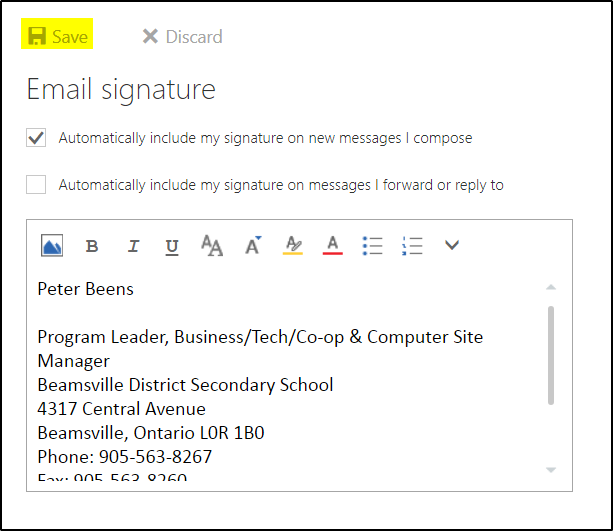
If you don’t choose to automatically insert your signature you can always add it manually.
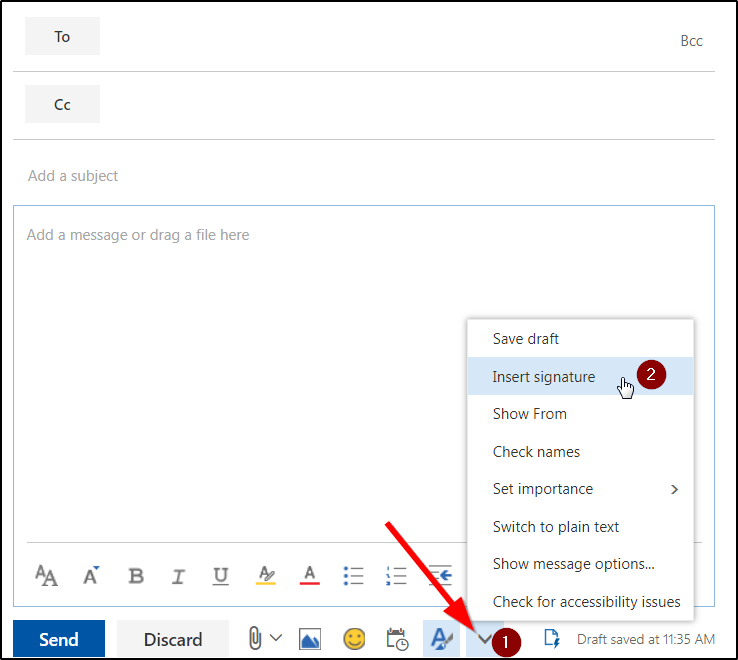
PowerApps Setup for DoL
Step 1 – Search for PowerApps in Chrome
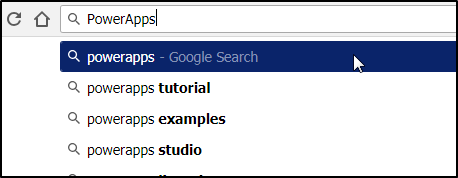
Step 2 – Click on the Top Link

Step 3 – Sign In (Be sure you are currently logged into your DSBN account)
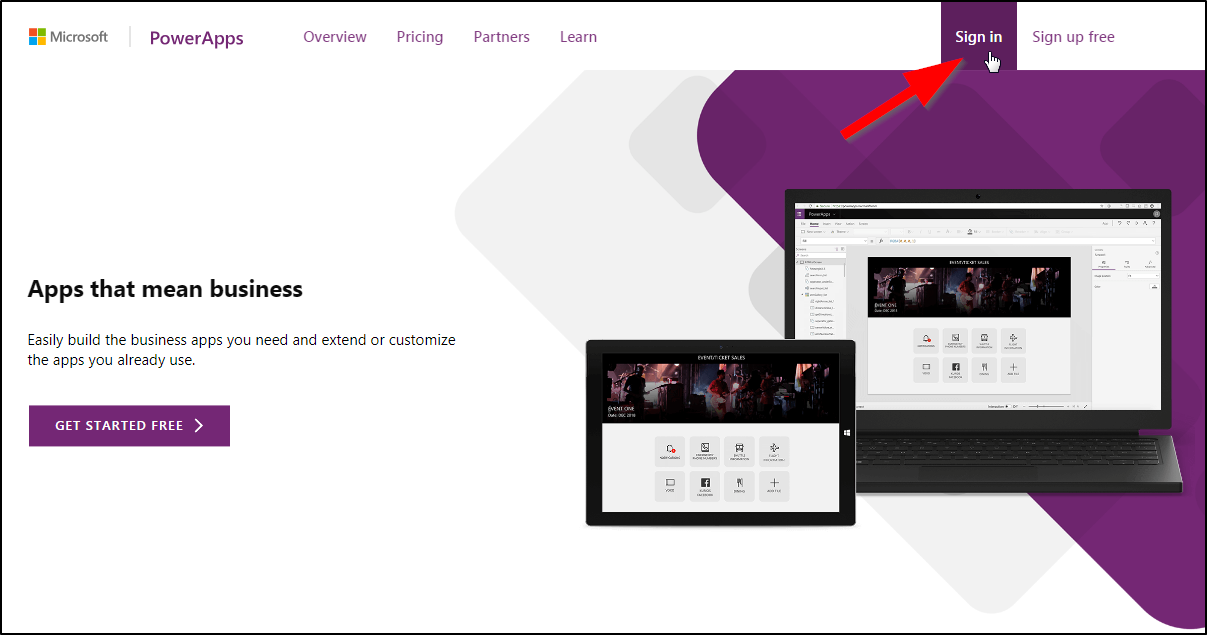
Step 4 – Change Country and Uncheck Email (Spam!) Option
…then “Start My Trial”
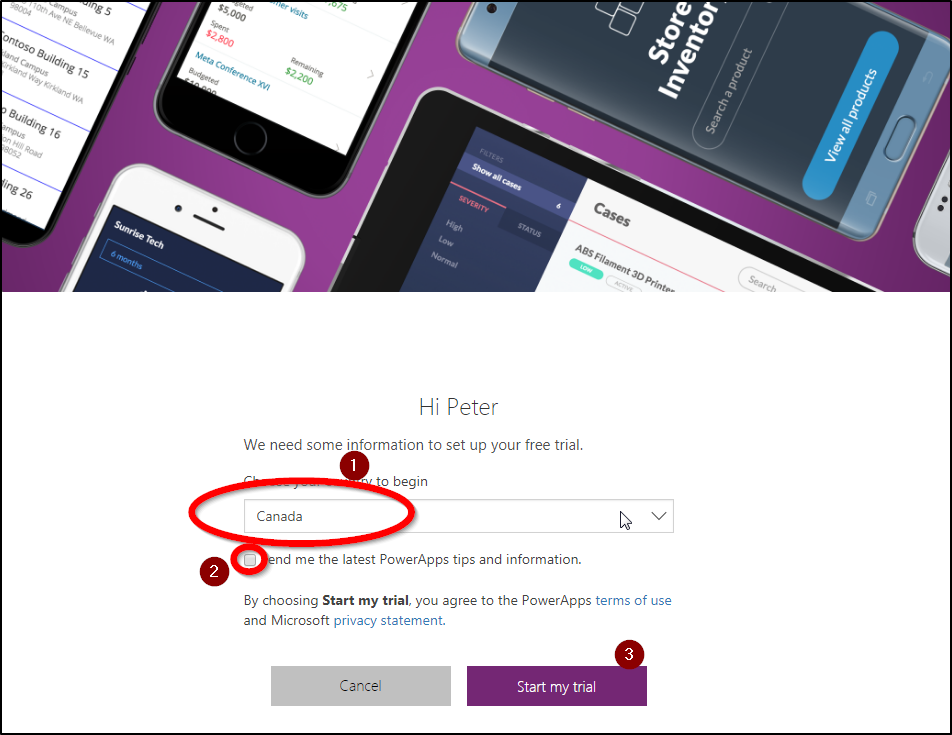
Step 5 – Click on Apps
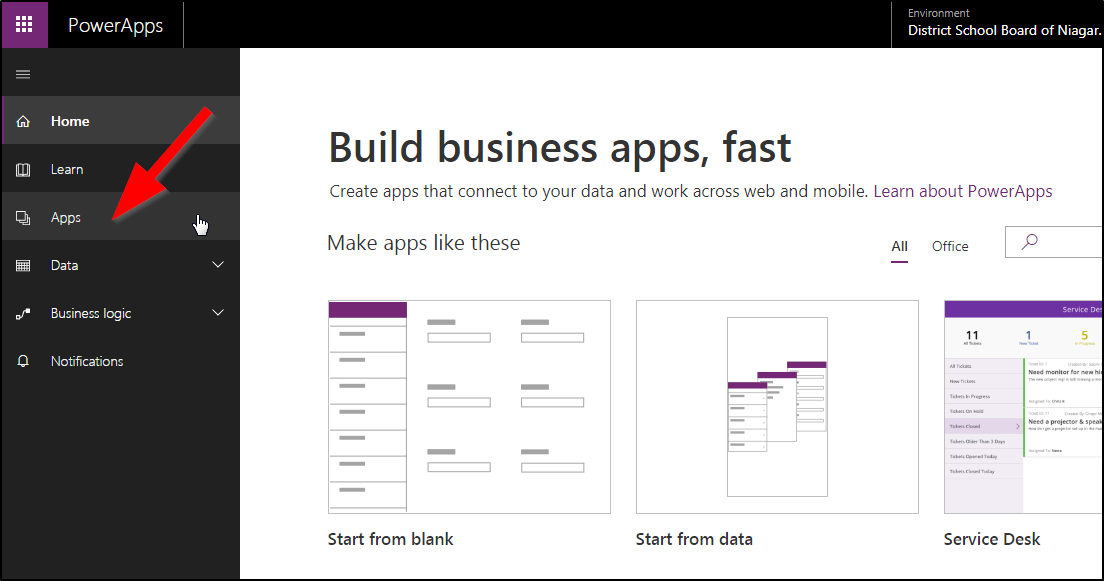
Step 6 – Click on “Org Apps”
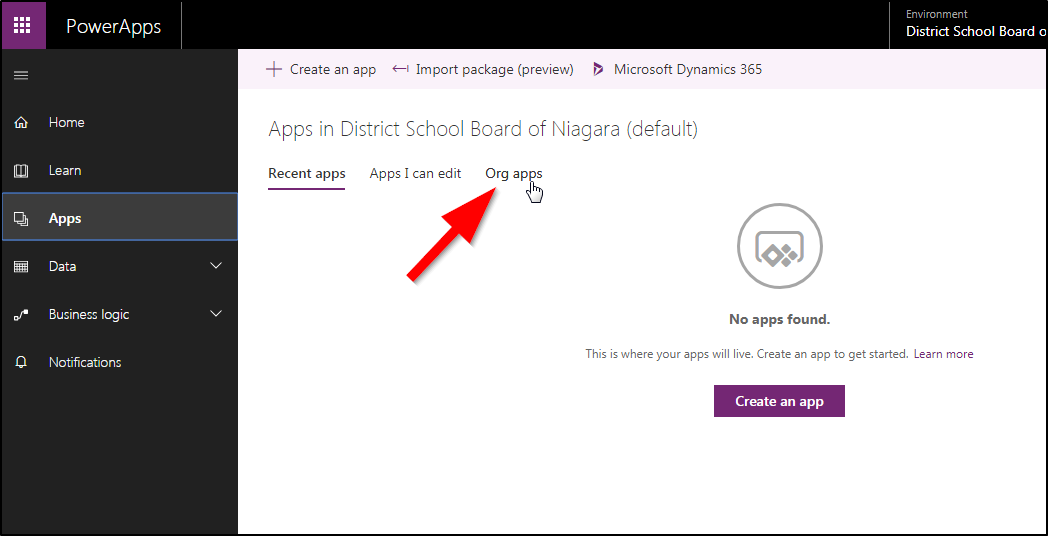
BDSS E-Waste Recycling Program
Here’s a tweet I posted about an e-waste recycling program I’m coordinating at my school:
https://twitter.com/pbeens/status/991404740062965761
Google20 Days
“Google20” days are loosely modeled after Google’s philosophy of allowing their programmers and engineers to use one day per week to work on a “pet project” not related to their job. It is a hugely successful program that has resulted in many products at Google (like Gmail!).
While brainstorming how this might look in our class, we have come up with our own philosophy of how our “Google20” days should work:
- You must have a mark of at least 70%.
- You must work on something “productive”, i.e. no games, social media (chat, Twitter, Facebook) , etc.:
- You may work on classwork for another class (math homework, anyone?!!).
- You may work on personal projects such as hobbies, drawing, artwork, photography, independent research, programming, etc.
- You may even continue working on projects related to this class!
Ultimately, the goal of our Google20 days is for you to be productive at something that moves your life forward in a positive way, doing something that you want to do.
At the beginning of each of these days we will ask you to fill in this form so you know what your plan is and eventually for me to measure how successful this program is.
3-209 Lab Bookings (archived)
This page is no longer being maintained. The material below is for archival purposes only.
If you wish to book the lab please see the main office for instructions.
Room 3209 is available for bookings period two this semester. Please contact me via email to book.
Please, no food or drink for students visiting the class. Ask the students to push in all chairs when leaving and take any garbage with them. Do not let them disconnect any of the mice or keyboards (they must stay plugged in the back).
Please have enough work for the students so they aren’t playing games. If they are finished their daily assignment, please have an additional assignment ready for them.
BDSS – New House System and Day 1 Alternative Schedule
From Mr Miller:
We will be creating a colour house system with our students this year. We will be dividing students into 16 colour-named groups (houses) with approximately 32 students, and 2-3 teachers, per group. The purpose of the groups is to grow our school spirit, and provide a means by which to facilitate intramurals, competitions, collaborative work and connections with students in an exciting and meaningful way. The system was suggested and designed based on feedback from students and staff on what could be done to make our school better.
To promote this system, and allow houses to have time together, we will be running an alternate schedule on the first day: Continue reading “BDSS – New House System and Day 1 Alternative Schedule”
PenFinancial Video Scholarship Contest

Sprowt.ca is pleased to offer our Video Scholarship Contest, giving students in Niagara an opportunity to win some cash. Each year, PenFinancial Credit Union gives away $4,000 in scholarships to local students.
All students have to do is submit a video (under two minutes in length) outlining why they’re passionate about their chosen program of study. In other words, “what do you want to be when you grow up and why”? Details for the Sprowt Video Scholarship Contest can be found here!
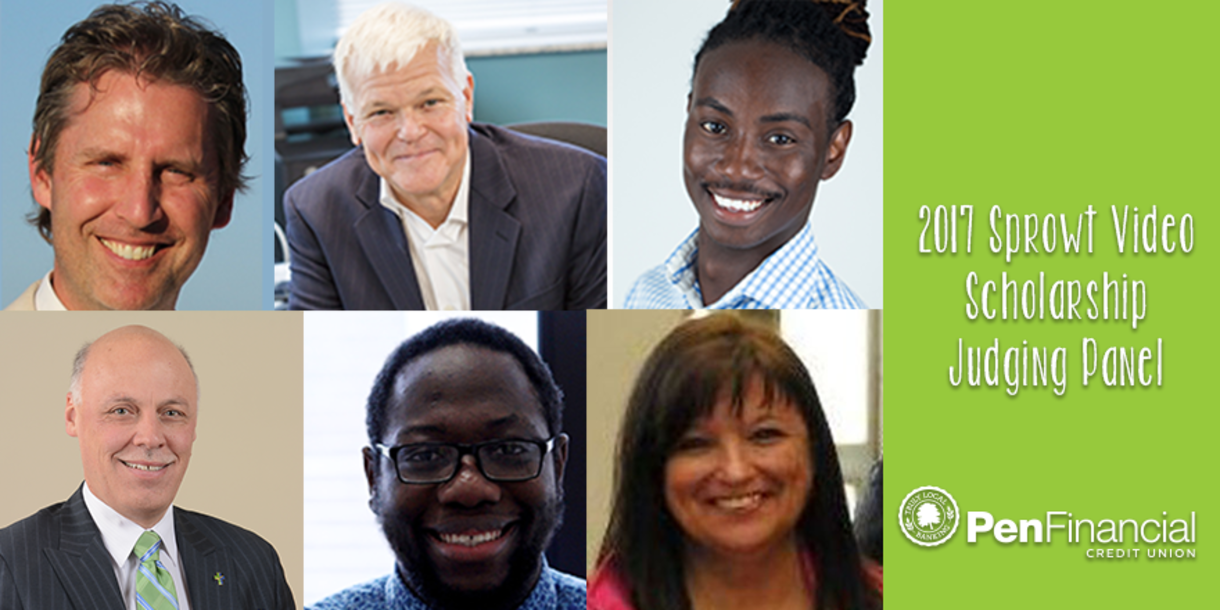
Chrome Sign In
For students having trouble signing into Chrome with their DSBN account, enter this address directly into the Chrome address bar and you should be able to sign in properly:
chrome://chrome-signin
Why sign into Chrome?
It will sync your bookmarks and Chrome extensions so wherever you are logged into Chrome (other classes, at home, on your laptop) everything will be sync’d.
