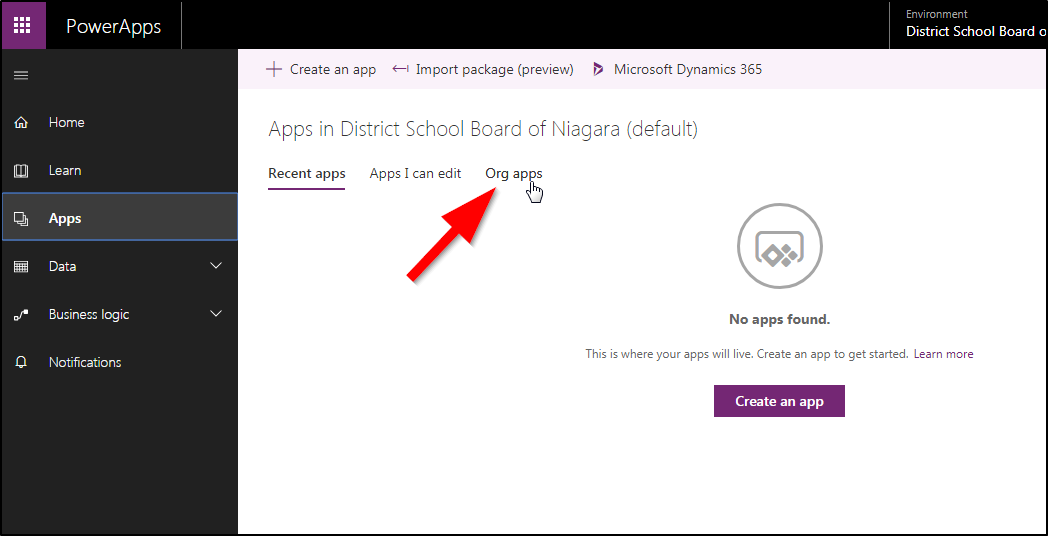Each entry should contain a link to the AQ provider’s website.
If there are any problems with the calendar or you have any content you’d like added, please contact me here. Thanks!

Educator, Geek, Photographer, Motorcyclist, Lifelong Learner
Each entry should contain a link to the AQ provider’s website.
If there are any problems with the calendar or you have any content you’d like added, please contact me here. Thanks!
This is a very useful tip!
— Peter Beens (@pbeens) February 1, 2019
“How to Digitize Your Documents Using Google Drive App” https://t.co/gcQs7Nbwtb#BDSTEJ #BDSTIJ #BDSICS #BDSTGJ #BDSBTT
If you are a teacher using the Remind service you need to read this! You will have to share this information with your students.
We’re sorry to write with a disappointing update. As you might remember from this summer, Rogers Canada was planning to charge Remind a fee that made it impossible for us to continue supporting text messaging for anyone with a Rogers wireless plan. Now, Bell Canada has decided to charge Remind a similar fee as well.
Please read on for all the important details—we promise to keep this as short as we can.
What’s happening?
To offer our text messaging service free of charge, Remind has always paid for each text that users receive or send. Now, Rogers and Bell are charging us additional fees intended for companies that send spam over their networks. Remind messages aren’t spam, but our efforts to resolve the issue with the telecoms haven’t been successful.
As a result, the Rogers and Bell fees increase our costs of supporting SMS in Canada to at least 25X our current cost. This isn’t financially feasible for us to support, and it’s forcing us to end Remind text messaging for everyone who has a wireless plan on the Rogers and Bell networks.
How will this affect you?
Beginning January 28, 2019, people in your classes who normally get Remind texts will no longer receive your messages if they have wireless plans with Rogers, Bell, or their respective subsidiaries.
What can you do?
To make sure people in your classes continue receiving your messages, encourage them to download the mobile app or enable email notifications. Our team’s also working hard on a solution that allows your classes to continue to use Remind by text, and we’ll share more details with you before January 28.
In the meantime, we’ll keep fighting to make sure Canadian educators, students, and parents have access to effective communication. To do this, we need your help: If using Remind has made a positive impact in your classroom, at your school, or anywhere in between, please ask Rogers and Bell to reverse the fee here: www.remind.com/canada-carrier-fees
We’re very grateful for your support, and we’ll be in touch soon with an update.
Sincerely,
The Remind team
Click on the gear icon.
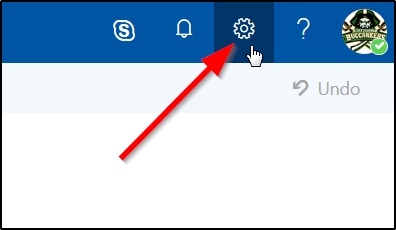
Choose “Mail” under Your App Settings.
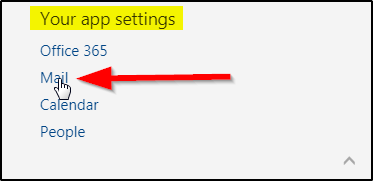
Choose “Email signature” under Layout.
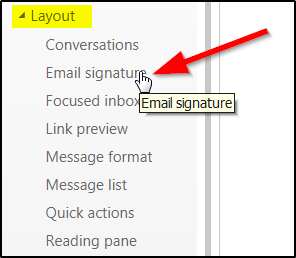
Enter your signature and choose the options that you want. Click Save.
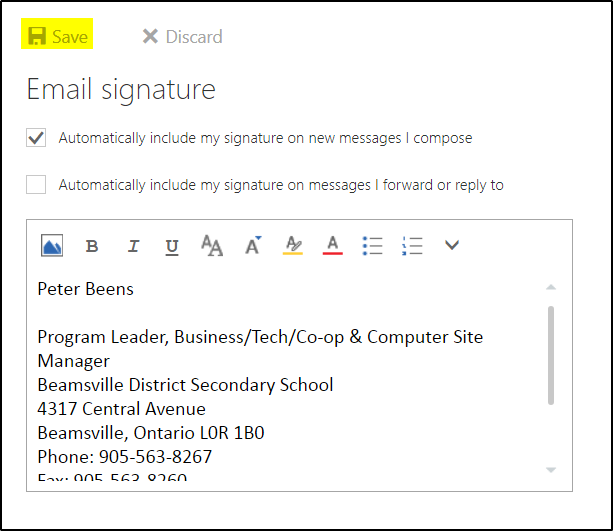
If you don’t choose to automatically insert your signature you can always add it manually.
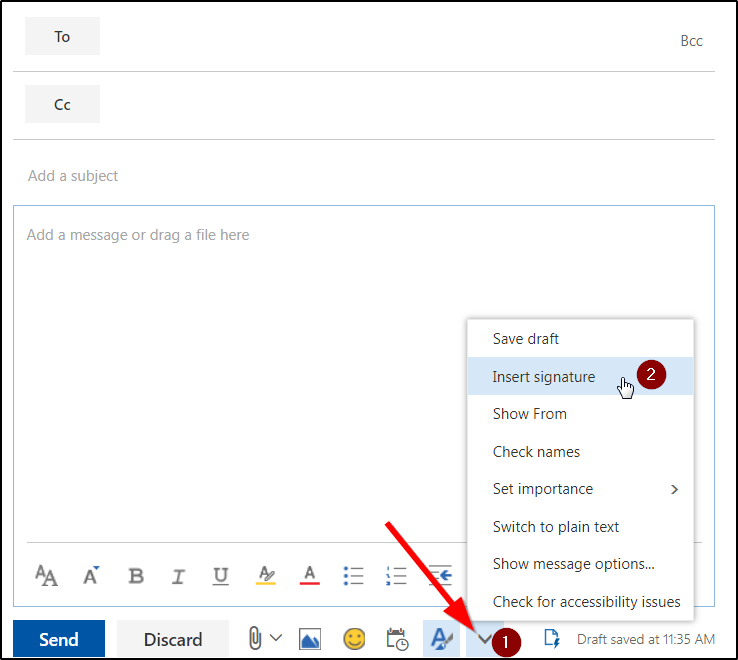
I just discovered this great little (portable) screen recorder utility that saves the video file as a GIF file, which is perfect for embedding in websites or ePortfolios.
To download it for yourself, visit http://www.screentogif.com/. Continue reading “ScreenToGif Utility (is awesome!)”
Step 1 – Search for PowerApps in Chrome
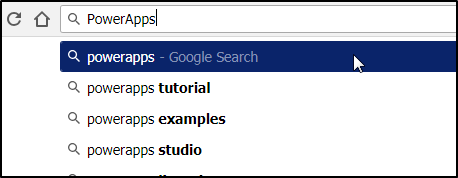
Step 2 – Click on the Top Link

Step 3 – Sign In (Be sure you are currently logged into your DSBN account)
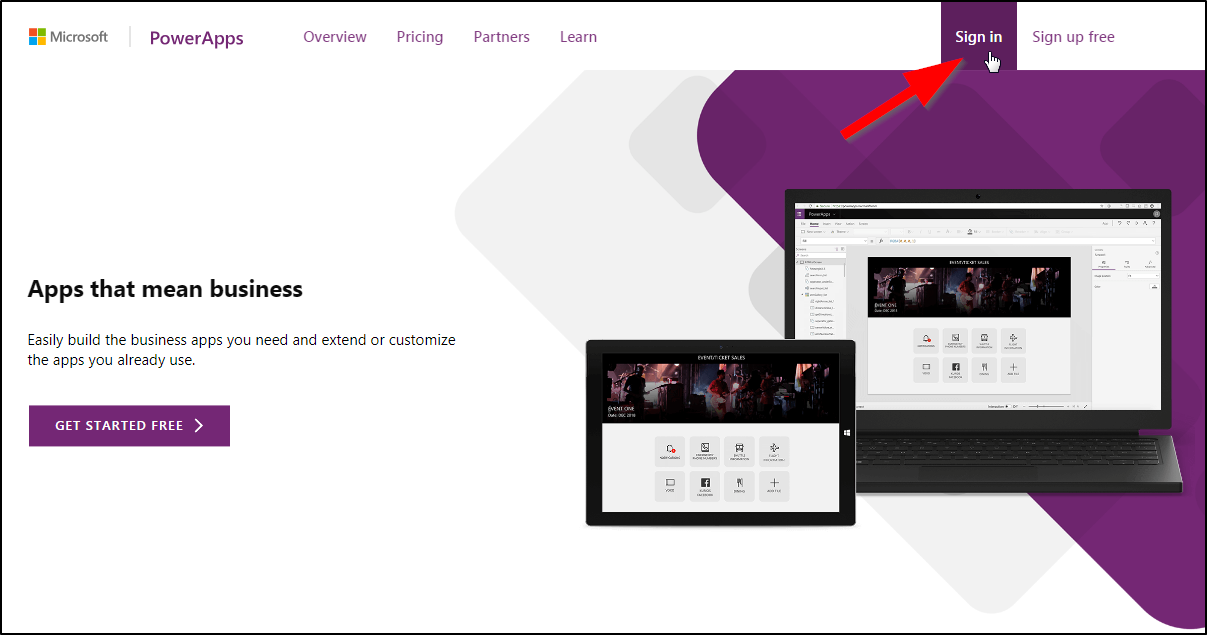
Step 4 – Change Country and Uncheck Email (Spam!) Option
…then “Start My Trial”
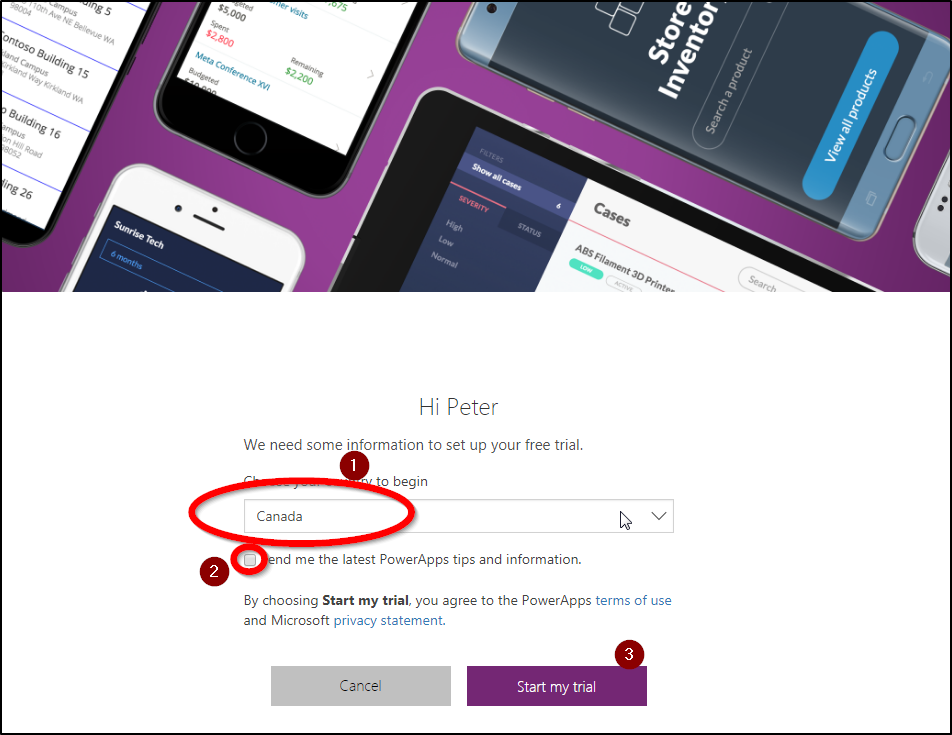
Step 5 – Click on Apps
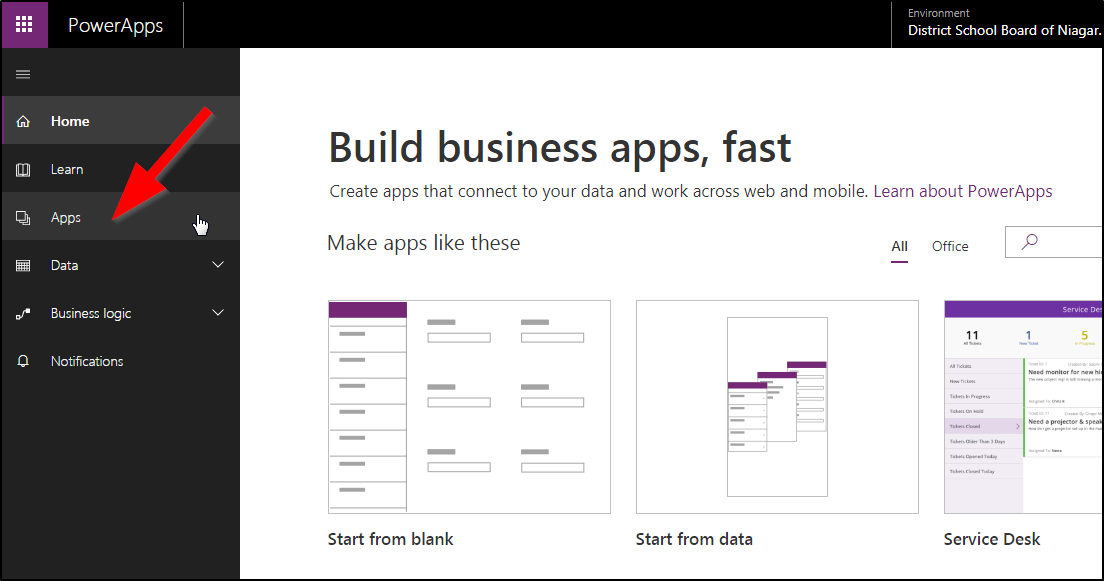
Step 6 – Click on “Org Apps”