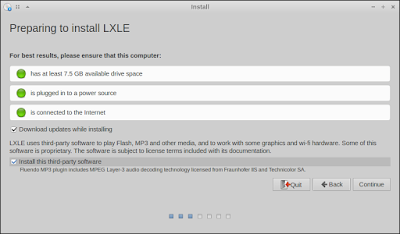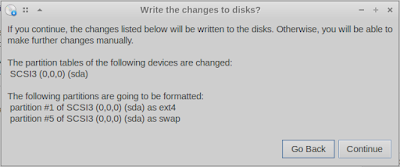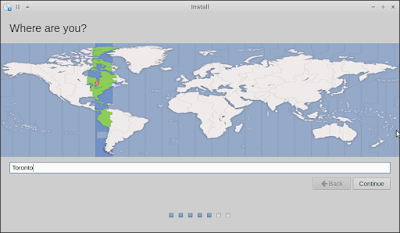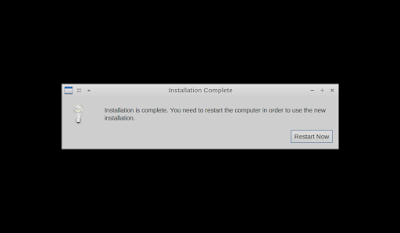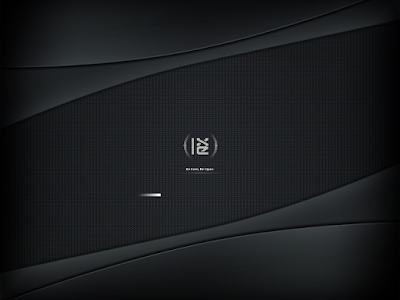(This is an old post that has been moved to here from my previous blog.)
Step 1: Choose the Language
Step 2: Check the “Download updates” and “third-party software” check boxes.
Step 3: Make a decision about how you are installing Linux. In this case, we are erasing the entire drive.
Step 4: One last confirmation before we wipe out the drive!
Step 5: Click on an area of the map in your time zone. Alternatively you can type the nearest big city, like Toronto.
Step 6: Choose your keyboard layout.
Step 7: Enter your account information. Be sure to remember your username and password, or if you are in a classroom, check with your instructor. Check the appropriate option about if you want to log in automatically or have to enter your password each time.
Now wait a bit while it’s installing…
Once the installation is complete the computer will need to be restarted. If you have any storage media inserted, remove it when prompted.
Your machine will now restart.
Log in.
You should now be running!
If you want to start poking around you’ll find the start menu in the bottom left corner, just like in Windows. Feel free to experiment!