Arduino Blinking LED Activity
| [Lesson Plan]
This overview is a good introduction to the Arduino. Watch the tutorial and reproduce the experiment that is done in the video. Note! Your circuit should look similar to this:
This is a schematic for your circuit:
This is the code you should have:
Extension Activity Experiment with your program to determine the minimum delay you can have before the LED no longer appears to be blinking? What “rate” does this correspond to? Questions
Note!After you have the experiment completed, call your instructor over to have it marked. |
Arduino Empty Program Activity
Arduino Activities

Unless otherwise instructed, perform these activities in order:
- Getting Started with the Arduino (slideshow)
- Empty Program
- Blinking LED
- Traffic Light
- 8 LED Circuit(s)
- Blink all on and off
- Back and forth
- Random LED
- PWM (multiple activities)
- Buzzer (multiple activities)
- RGB LED
- (see http://www2.beens.org/computer-technology/arduino/activities for more)
Email Assignment
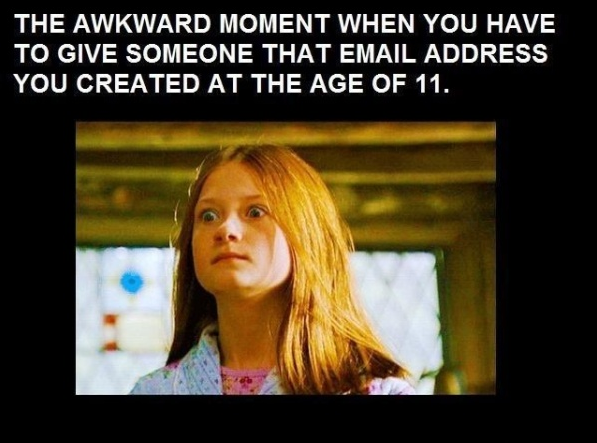
Class Email Protocol
Be sure to include the course code in the subject line as well as some indication of what the subject is. Do not leave the subject line blank. An appropriate subject for this email assignment would be:
TGJ2O Email Assignment
When replying, please include any previous dialog we have already had.
Assignment Overview
Send me an email from your “permanent and professional use” email account (see below). In it, please tell me:
- why you took this course,
- what you are hoping to do in this course,
- whether or not you are pursuing a career related to this course,
- what background you have in this subject (hobbies, previous courses), and
- what mark you hope to get.
(It might help to copy-and-paste the questions into your email.)
Note: be sure to read the Class Email Protocol above so you know what is expected in the subject line.
After I receive your email, I will send a quick reply so you are added to my address book.
The email address for you to send to will shared with you in class.
What is a “Professional and Permanent” Email Account?
A professional use email account is one that you would not be embarrassed to use with your employer or with the public. It must also be an accurate representation of your full name, not a nickname. Also, it must be an email address that is not related to your ISP (Internet Service Provider). Good, permanent email hosts are Gmail, Hotmail, or Yahoo. My own preference is Gmail because it integrates with tools like Google Drive and Docs, Google Photos, Google Keep, and other products.
Grade 7 Day – Using Arduinos!
Electronics Safety Poster Assignment
Learning Goals
- I will research and understand at least 10 electrical safety tips
- I will make an aesthetically pleasing poster listing these safety tips
Instructions
- contain at least two graphics, relevant to the topic
- not have any spelling or grammar errors on it
- be aesthetically pleasing
- credit the site(s) where the rules and graphics came from
Evaluation
- spelling,
- grammar,
- content (10 relevant rules),
- 2+ appropriate graphics,
- citation, and
- aesthetics.
Note!
If you did this assignment previously then create a new poster using Affinity Photo or Affinity Designer. You must also provide at least five graphics instead of just two.
(Image from http://safety.lovetoknow.com/safety-poster-electricity)
mBot Activities
- Find and Share an mBot-related Website
- Line Follower
- Ultrasonic Sensor | resource 2
- Challenge: write a program that drops the mBot’s speed within 50 cm of the wall and then again within 10 cm and then comes to a complete stop at 5 cm. Coordinate the LED for each range (> 50, < 50, <10, 5) to be blue, green, yellow, and red.
- <more to come?>
ACSE Conference Reminder
I’m just reminding Computer Studies and Computer Technology teachers about the ACSE conference coming up on Saturday, February, 25th at the Seneca@York campus of Seneca College, Toronto.
We’ve got a great lineup for both subject areas, including sessions on the Raspberry Pi, Vex Robotics, Arduinos, Internet of Things, Hummingbird robotics, computer security, Python, Database & Data Science, software testing, Swift, and more.
Registration is just $90 (or $45 for student teachers and retirees), but only until February 17 (this Friday), after which it goes up to $110/$55.
Some of you have asked if you can bring students along, and we think that’s an excellent idea! Just register them using the lower rate of $45 (or $55 after the early-bird rate deadline).
For further details (location, parking, schedule, etc.), see http://www.acse.net/conferences/2017.
I hope to see you there!

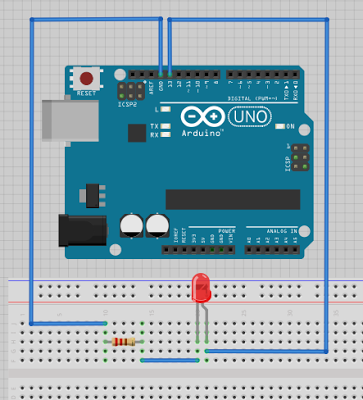
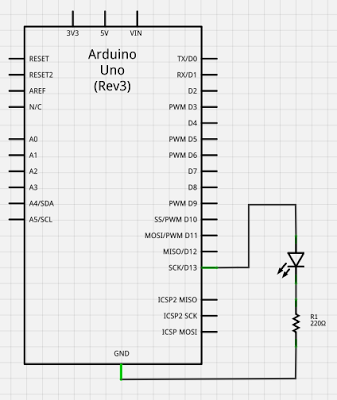
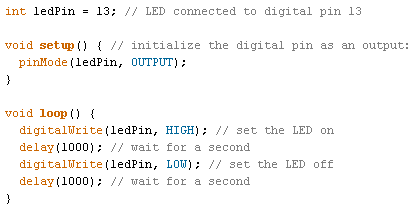
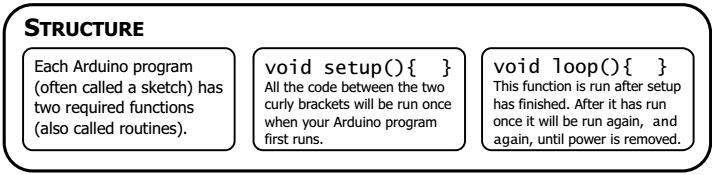



You must be logged in to post a comment.